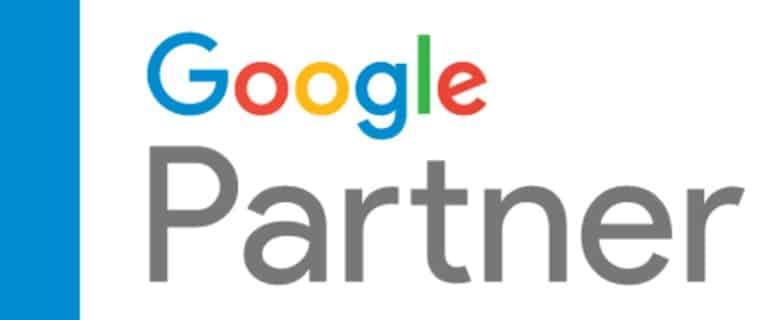Your Guide To Google Analytics 4
Imagine hiring an employee and having no way to determine how well or poorly that employee is doing the job.
For many business owners, that’s exactly the situation they have with their website. Your website is your digital front door. It can have many jobs- get more phone calls, sell more products, get more contact forms or leads, etc.
For many years now, Google Analytics (also called GA) has been one of the best ways to see how well your website is actually doing.
Once you install a Google Analytics code on your website, you can begin to see a wide range of data points about how visitors to your website behave. You can collect information like:
· Number of visitors
· How long they stay on your site
· Where they come to your site from (SEO, paid search, social media, etc.)
· Percentage of visitors that come to your site and bounce right off
· Where they tend to go on your site
· Which pages they spend the most time on
· Whether they visit your site from their phone, desktop or tablet
On and on and on. The data seems to have no end. And, all this data was from what is known as Universal Analytics. It’s essentially been the same Google Analytics since it first launched back in 2005 with some minor changes.
But, all that is about to seriously change.
For those of us who see Universal Analytics (UA) as an old friend, Google decided to change things up with Google Analytics 4 when Google announced it was phasing out UA permanently by July 1, 2023, meaning everyone needs to switch to GA4 by this date.
Yeah, this is happening.
For a lot of people, they’re going to have to go relearn Google Analytics completely.
In this post, we’ll touch on everything you need to know about Google Analytics 4, including how to use it, why Google made this change, and what the differences are between the two analytics.
Why the Change to GA4?
Google wants to concentrate more on the user journey with its new Google Analytics 4 interface. Rather than splitting metrics up by sessions, devices, and platforms, it will focus on how users move through a website with a user journey.
Another reason for this change comes from privacy laws and changes in recent years. With Europe’s comprehensive GDPR law and the California Consumer Protection Act (CCPA), websites began to require users to consent to cookies to track website performance. Soon after, Google started work on Google Analytics 4 as a way to fill in the gaps for a reduction in user data due to people opting out of using cookies on websites.
To do this, Google will use its vaunted AI to make certain assumptions about users interacting with your site.
GA4 will also allow for more customization when you track conversions compared to Universal Analytics.
Before we explain GA4, we’re going to dive a bit more into the current Universal Analytics and how you can utilize it.
Universal Analytics Explained
When people mention “Google Analytics” in general, they’re probably referring to Universal Analytics.
It allows you to see user engagement with your website from start to finish by mapping user behavior, which gives you a picture of how people interact with your site.
Traffic
Traffic is a basic metric that lets you see where people are coming from to get to your website. You can find it by going to Acquisition —> All Traffic —> Source/Medium on the left side of your menu once you’re logged into your dashboard. This will let you see a lot of the basic metrics you need to understand for Google Analytics.
From there, you can click on the circle above the graph that says 100% to narrow down various sources. The chart will show you various ways people get to your website, such as direct traffic, organic traffic, traffic from Google Ads, and referrals.
Direct traffic refers to people typing your website directly into a browser. Organic traffic comes from people looking for your website in a search, either by your brand name or by keywords related to your business. Ads will show how many people clicked on a link from a Google Ad, while referrals indicate people clicking from a link to your website that was placed on another website like coming from a social media ad.
Direct traffic lets you customize conversions through UTM codes that you put on the end of a normal URL to show you where the referral traffic originates from, like a Google Ad, social media ad, Facebook ad, and the like.
For an example of a referral, your company is Acme Brick. The website for Morty’s Mortar has a link to Acme Brick on its website. Google Analytics will show you how many users clicked on the link from Morty’s Mortar to get to the Acme Brick website.
Sessions
A session occurs when someone clicks on your site and then closes out of the site, which can last from a few seconds to as long as 30 minutes. You can look at a metric for how many sessions are new versus repeat users, to give you a gauge of how many people are returning to your site versus people finding your site for the first time.
Average Session Duration
The average session duration shows you how long someone spends on your site from the first interaction to the last. The longer a session duration lasts, the better, meaning users are staying with your website for longer periods of time.
Bounce Rate
You will hear about the bounce rate a lot when it comes to measuring how good your analytics are. Bounce rate indicates how many users visit just one web page on your site before leaving the session.
For example, a bounce rate of 75% indicates three-fourths of your users visit one page and then leave after a few seconds.
Unlike other metrics, you want a lower bounce rate as compared to a higher bounce rate. An average bounce rate (what is considered good) usually runs from 41 to 55 percent. Anything lower than this is an excellent bounce rate.
Pro tip: There is one caveat to the bounce rate metric that you need to know. If your bounce rate is near zero, that indicates there is a problem with Google Analytics on your website. The most likely culprit is a duplicate GA tag installed on the site. One tag registers a new session, immediately followed by the second tag, which indicates the sessions are being registered twice instantaneously in Google Analytics, and the platform can’t recognize the difference between the two tags. You’ll have to have a web developer remove the second tag to get accurate information.
Pages Per Session
Pages per session are related to the bounce rate. As the bounce rate goes down, the pages per session go up. Anything over 1.5 is considered good, meaning more than half of your users go to at least two pages.
If you have 2.0 pages per session, that shows everyone interacting with your site goes to an average of two pages every time they visit. However, that doesn’t mean your bounce rate will be zero. Your bounce rate will still have some kind of percentage because some users will go to three or more pages on your site while others will still go to just one and then leave.
Traffic Acquisition
The Traffic Acquisition report shows new sessions from new and returning users. It’s a simple way to measure two data points. The circle chart compares new users versus the returning ones over a specific span of time.
The success of this metric depends on what you want. Do you want more new users or more returning users? It’s probably best to have a balance of both. Typical numbers are around 80 to 90 percent new and 10 to 20 percent returning. You can’t grow your company without new customers, and you can’t grow your brand’s web presence without new users.
Page Views
Page views show you what pages are getting the most views. Typically, your Home page will get the most views. Once you click on the page views metric, it will show you ranks of pages from one to 10, which you can expand to as many rows as you want.
This will give you an idea of a user journey. For example, your number two most clicked-on page is the Contact page. That would seem to indicate your user’s typical journey goes from the Home page to the Contact, which is a good conversion method. Another user journey might start out at Home, then go to your Services or Products, before going to Contact (a step of three to possible conversion).
Behavior Flow
The Behavior Flow metric is a powerful tool that lets you see how users move through your website. On the left side, select Behavior and then Behavior Flow.
There, you see a graphical representation of how people move through your website before leaving it. This is what a typical user journey looks like for people who interact with your site. They will start with the Home page (more than likely), and then arrows flow away from the box showing your Home page and then go to other pages. On the arrows, Google Analytics displays the number of people who follow that arrow.
For example, 100 people clicked on your home page in March 2022. An arrow then points to your main Services page with a number that says 15 (and 15%). This shows that 15 users went from the Home page to the Services page as part of the user journey. This is a very handy tool to show you what pages you might want to emphasize more, where to put more conversion points, or how your web design team can construct a better sitemap for better conversions.
You can also use the behavior flow information to perform search engine optimization (SEO) work to try to get other pages to rank higher in a Google search if you want those to serve as conversion points instead.
Conversion Goals
The beauty of Google Analytics is that you can set up conversion goal tracking, and Google Analytics will tell you how many people completed each goal. You can set up as many as you need.
For instance, you want people to click on a form fill button. You can tell Google Analytics to set up this conversion goal, and the suite will indicate how many users filled out the form over a certain period of time.
You can set up four types of goals: Destination, Duration, Pages per session, and an Event. Filling out a form is an event.
Filtering in Google Analytics
Filtering is important in Google Analytics. In the Acquisition report, you can filter by various kinds of traffic to dive deeper into each data point.
For example, you can click on the circle above the graph to see dozens of filtering points. Let’s say you click on Organic to measure the organic traffic that comes to your site rather than all traffic. The chart below the graph will now show you how people found your site organically, either through a Google search (which usually lists a keyword or “other”, which you can see in Google Search Console) or from another organic source like Bing, Baidu, or Yahoo.
You can select multiple points to examine. Google Analytics defaults to All Traffic from all sources.
In most cases, you’ll likely see the most results coming from Google because the search engine giant dominates the search space with nearly 90 percent of the market share.
You can also filter by date in the upper-right corner and then compare the date range to another range. This is great to measure month-over-month from different years or consecutive time frames from one month to the next in order to compare your web traffic to see if the numbers have improved.
Sharing Reports
One last thing before we move on to a GA4 primer.
You can easily share reports with anyone by emailing them or sharing them with a link. The person who sees the report will not have access to your Google Analytics dashboard, yet they can see the same data you can.
This is a handy function that lets other people, like the marketing or accounting team, see how the numbers are going.
A GA4 Primer
GA4 has been around since October 2020, and you can see how it works for yourself now before we are required to adopt it fully by July 1, 2023.
It will take some getting used to, so the sooner you go through GA4, the sooner you will understand what it’s telling you about your site.
Overall Goals of GA4
The main impetus behind GA4 is the fact that more and more people are opting for data privacy. What information Google will capture about your users becomes the basis for predictive analytics based on the previous behavior of users during a certain time frame.
Google Analytics 4 is much more report-focused than data-focused. UA requires you to find reports and narrow down metrics based on what you want to see. GA4 shows you the graphs and reports right away, and you can find and even customize other reports much easier. Instead of charts to look at first, now you will see more graphs that compile data in different ways when you first arrive at the dashboard.
For example, one new type of graph will predict how many users will come to your website over the next week based on previous behavior.
Another major goal of GA4 is to let you combine data from multiple properties. Before, Google would certainly favor its own metrics versus those of other sources. Now, with data privacy becoming a bigger deal, GA4 will let you connect other sources of traffic to Google Analytics. You’ll see updated user journeys and maps based on where all traffic comes from that you designate, rather than seeing just how people navigate to and through your site.
A Comparison of Universal Analytics Vs GA4
We all know that GA4 is going to work differently than Universal Analytics. As such, we need to get used to this new way of navigating through the platform.
Sessions Versus Events
Universal Analytics focuses its data on Sessions, like how many sessions people have and how long they stay on a website. Google Analytics 4 starts with events because the search engine giant believes those are more valuable metrics.
Marketers, sales directors, and web designers all need to look at how people move through a site to convert. Knowing this allows for better conversion rate optimization through search intent, conversion points, click-to-call, and form fills.
Limits Are Gone
In Universal Analytics, Google had to set limits on the data it can collect because it would overload Google’s servers.
In UA, with the free version, your website was limited to:
● 10 million views per property
● 200,000 users per day
● 500 views per session
Of course, these kinds of numbers are only relevant if you have a high number of daily users, like through a news media property or a high-volume e-commerce site.
Now, with GA4, these limits no longer apply. The reason is that Google has set up a queue system that won’t overload the servers. It might delay processing data until the website traffic slows down enough so the servers can process the data.
However, GA4 imposes a limit on the number of events and the metrics per event you can track. It’s set to 50 text parameters and 50 numeric parameters.
There is an enterprise version of GA4 (just like GA360 for UA) will probably do away with these limits whenever Google releases the paid version of GA4.
Privacy
Both iOS and Facebook/Meta implemented data privacy protocols with opting out protocols. There’s also the required opt-out messages on all websites about tracking with cookies.
Therefore, Google created a consent mode in GA4 that lets you track conversions, content, and attribution. It won’t get all of the data you’ll miss from users opting out, but it will get some.
Spamming & Fake Data
One problem with UA is that you would see occasional random spikes of traffic that rise way above the normal data stream. Upon drilling down, you find the source was from a spambot. Once enough people report the spambot activity, it would show up in a Google search. There’s nothing you can do to prevent the spambot traffic, but you can filter it out.
In GA4, that’s no longer a problem. When you install GA4 onto a site, you can implement what’s called a Measurement Protocol API secret that is invisible on the front end but works behind the scenes to prevent spambot traffic. Only sessions with a valid API key will count towards GA4 metrics, which will give you more accurate numbers. Accuracy is the key with GA4 because it lets you make relevant decisions for your web presence.
Session Times
Session times in UA were counted as soon as someone goes to a website and up to 30 minutes of idle time. UA would continue to count it as a single session only after the session was idle for 30 minutes. In other words, someone could click on your website, interact with it for two minutes, and leave it idle for the next 28 minutes before Google terminates the session within the metrics tracking. The session would also automatically end at midnight or with a change in medium, source, or campaign dimensions from the user.
In GA4, Google automatically resets an event JUST after 30 minutes have elapsed without any activity. The other parameters no longer apply. You might see a drop-in session with GA4, but the number of events, the primary tracking tool in GA4, will go up.
Views
UA offers a way to see page views from the Acquisition screen, and you can drill down into the number of views each page receives. You can also generate reports for page views.
GA4 does not offer specialized views at the individual level. Reporting occurs at the property level or in your master view.
For example, you won’t be able to isolate or make a report for blogs versus your main site.
A good (not perfect) workaround for this is through Google Search Console (GSC). It measures hits on all pages. There are two downsides to GSC: It only goes back 16 months, and it has a limit of 500 pages or queries. If you have more than 500 pages on your site, you may not be able to see all of the page view metrics. If you want to mine data older than 16 months, that won’t work on GSC either.
Another limit for GSC is that you still have to hunt and peck for blogs and their views because you can’t create an aggregate report for just blogs.
A second possibility is to use custom analytics software. Finding the right analytics software that can parse and save data from GA4 can solve the issue of a lack of page view data. Just make sure to invest in the right one.
Reliance on AI
As we stated earlier, GA4 relies on AI to fill in the gaps and predict what users will do over a certain period of time.
It may mean your data is slightly inaccurate, but the more Google learns about your website, the more accurate the AI will become as it makes inferences on user behavior.
Choosing Enhanced Measurement
In UA, you need to set up GTM on the backend of your website properly in order to configure certain metrics tracking. In GA4, you can now set up these enhanced measurements when you configure GA4 itself using a plug-and-play option. Just turn on selected tracking by choosing a slider button.
When should I set up GA4 on my website?
As soon as possible.
That’s because Google Analytics only tracks data from the time it’s installed on a website rather than historically. The sooner you start to track data, the sooner you understand how GA4 works.
Once you install it, play around with it. Find out how to discover the metrics most important to your team. Look at the reports. Click on the little information buttons to see what each metric means.
The good news is that you can install UA and GA4 at the same time and it won’t mess up your tracking.
It’s also easy to upgrade to GA4 from UA. Just log into the account that manages the UA property and select “Upgrade to GA4” to start the process.
Why do people prefer GA4 to UA?
One main reason: Custom reports.
In UA, you can create a series of reports that are based on prescribed data mined by Google. UA sets up a ton of pre-made reports you can easily send to others.
GA4 gives you a degree of customization that will put your reports front and center on the main page of GA4 rather than the reports that Google puts up there first. When you go to the main UA page, you see a report on your website traffic from a specific time period.
With GA4, you can set that report to be what you want it to be rather than having to hunt for it once you get into the interface.
It’s more user-friendly, even if GA4 isn’t perfect.
Google should roll out more GA4 updates over time as it nears the permanent phase-out of UA, the standard for more than a decade.
This is a tectonic shift from what many people are used to, and we’re sure to see more tweaks and changes to GA4 in the coming months and years. But, it’s here now, so we encourage you to begin getting used to it now while you still have Universal Analytics as well.