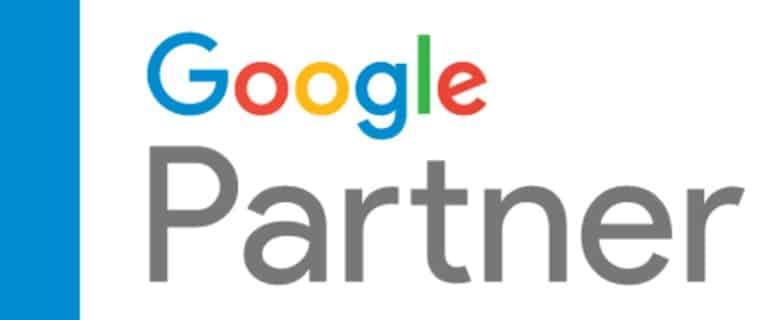What Is Meta Business Manager?
Meta Business Manager, more readily known as Facebook Business Manager, is a valuable tool to help businesses manage their ad accounts as well as their overall reach on the social media platform. With this tool, you can have more than one ad account and manage it with ease or track ads and pages separately while creating highly detailed reports for them. In all situations, if your business is using Facebook for marketing, you should be using this tool to help you master it.
What Is the Facebook Business Manager & Why Should I Care?
Facebook Business Manager allows you to create, as well as publish, track, and build reports on all of the business marketing assets you have. This includes your company’s Facebook pages as well as any Facebook advertising you are doing. You can also give access to your account to employees or digital marketing teams to manage the process for you.
Using it enables you to keep your published ads, creative ideas, and pages all organized and ready to ensure you’re getting the most out of them. With these tools, your business is likely to see a significantly easier process of managing your social media marketing on the platform.
Why should you care, though? There’s no cost to using this tool, and it is a rather streamlined, easy to use system as long as you have some basic information about the process. Facebook marketing isn’t a simple science and often requires a great deal of tweaking and modifying to get it just right. With this tool, it’s a bit easier to manage the entire process.
Benefits of Using the Business Manager?
The process of using this business manager tool is very efficient and does not take much time away from your day. It does offer a number of potential benefits, though.
- Manage your Facebook ads and pages in an easy way, all from the same log in.
- Share access to this information with other people who you want to help you.
- Utilize the reports that are provided by the tool to make decisions about how well ads are performing or what other metrics you should be using.
- Manage more than one Facebook page in one place, such as separate pages for sectors of your business.
- Review and manage everything from a simple-to-use screen. There is very little to learn here as it is all self-explanatory.
How to Use the Business Manager?
Setting up your Meta Business Manager is easy enough to do within a few seconds. Remember, there is no cost to doing so.
Set up your account
To get started, visit business.facebook.com. There, you will see the “create account” button to click on. You will then need to log in. If you don’t have an account, you’ll need to create one. Then, log in and provide some information about your business on the next screen. This includes your company’s name and email information.
You will need to confirm your business email and follow a few other onscreen steps to set up the account.
Link your Facebook pages
Once you have an account established, you need to tell it which Facebook business pages you want to be linked to that account manager. To do this, click on the Ad Account Performance module and locate the Pages module in the account. Click on “Go to business settings” and then “Add” to add your page.
Add the Facebook page for your business on the next screen, which will provide you with options to click on. A green checkmark pops up, and that’s when you know you’re good to go.
Link your advertising account
The next step is to tell the tool what your Facebook Ad account is, which is where you are paying for and creating ads. You will see this on the business settings tab. Click “Ad accounts” on the side panel and then “Add” from the pop-up menu. You’ll then need to input your ad account identification into the box provided.
Add users
Finally, if you want to let other people help you with managing your account, you can do that, too. You can find the “User” feature on the side panel of the main page of Facebook Business Manager. Click on “Users” and then “People.” Click “Add” and then add the email addresses associated with the users to the account.
You will have the ability to provide some clarification of what you want them to be able to access and do for you. You can change these settings later if you need to do so.
Helpful Tips on How to Use Your Business Manager Account
Take the time to really get to know the tool and how it works. There are a lot of functions that can improve your use of Facebook and help you to make better decisions for your business.
- Use A/B split testing to help you to learn which ads or messages are working best for your audience, all with the easy-to-use plug in.
- Monitor conversion rates on a steady basis, allowing you to see what’s working the best and leading to the biggest results.
- Utilize the Facebook Pixel feature, which allows you to reach people with ads after they have visited your page.
- Ensure all of your pages are branded and working together to build your image. The Facebook Business Manager makes that easy to do.
- Incorporate and manage your brand’s photos and other content in a simple place, but keep data updated and refreshed to get the best ongoing results.
You don’t have to do it alone. With Facebook Business Manager, you have a helpful tool to guide you through the process and provide ongoing information to you. Yet, you can turn to a professional to get some help.
Let Make It Loud Help You
Designed to work closely with clients to achieve incredible results, Make It Loud is ready to help you. As a digital marketing firm and Facebook marketing team, we can help you with all aspects of your online growth. Contact us today.
Cliff Tillery, MBA is the Chief Operating Officer at Make It Loud which is a digital marketing firm located outside of Atlanta Georgia. He is also the Director of SEO. More than 14 years ago, he started search engine optimization at this agency and has taught digital marketing skills to business owners at the Gwinnett Chamber of Commerce, the Gwinnett Entrepreneur Center and other groups.